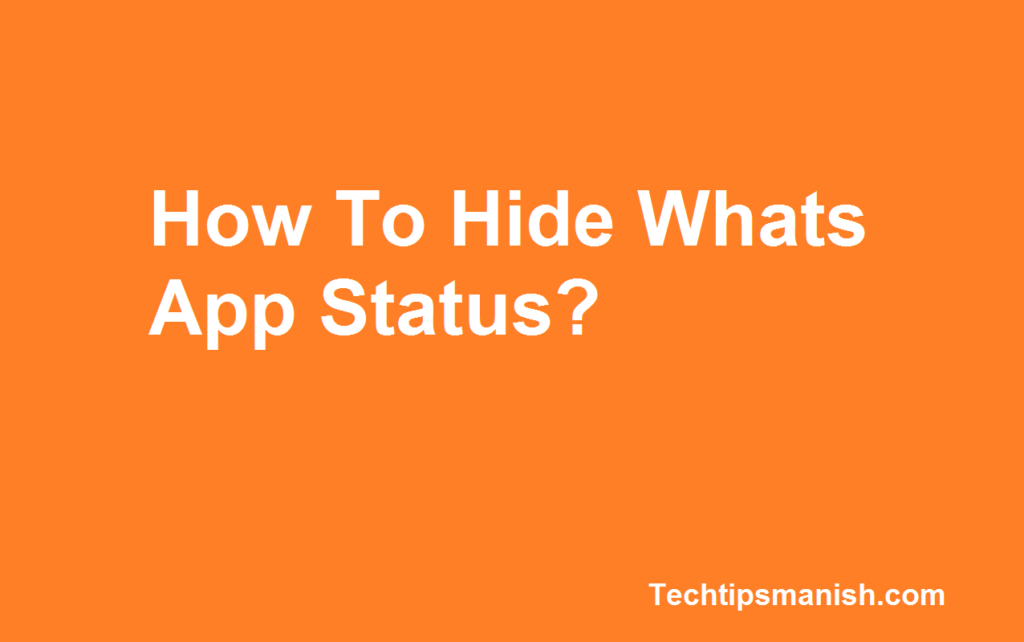We are living in a world where technology is changing everyday and if we are not knowing about them, we might be missing on something which can save our time and save our money. Sometimes to get us updated about the latest technology is like making our privacy secure and keep us secure from hackers.
Now we all know that the most used app in our daily life is Whats App. So in this blog, I am giving you some most needed Whats App tricks which every Whats App user must know. So without wasting a single second, let’s see them below…
Hide Your WhatsApp Status:
If you want to hide your WhatsApp Status from some peoples, a group of people, or some specific person or don’t want to show to anyone or only to a single person, than it is possible now.
Dear friend, In the first option, you need to open your whats app and click on the upper right hand corner three dots, than you need to go to the settings options in your WhatsApp, and than need you will need to click on the Privacy option.
Once you will click the privacy option, you will see the Status option.
In the second option, you need to click on the Status option and you will see a three Status Privacy Options like below…
In the third option, you can share the status with the contacts or mobile numbers which are already added on your mobile number. The status will be shown to all the mobile numbers which are added on your mobile number and they too have whats app installed on their number.
In the fourth option, you can only stop some numbers or person to see your status by selecting the mobile numbers or names you don’t want to show as click ok.
In the fifth option, you have the option, where you can select only those numbers or person to whom you want to show your status, rest will be banned to see your whats app status.
Let us understand them in sequence with the help of images below…