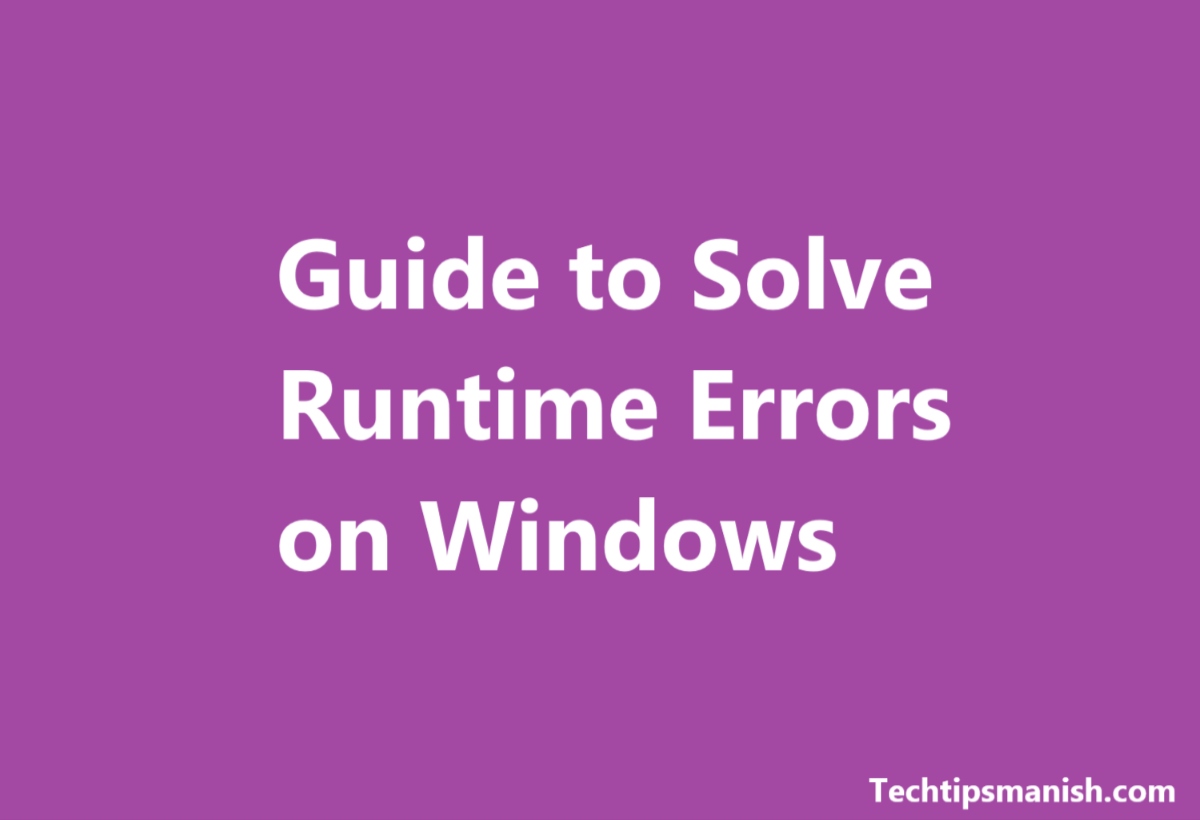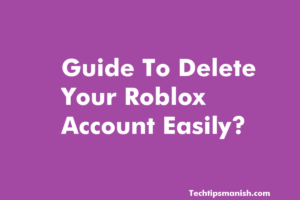How are you all dear friends, I hope you all are doing fine. We often see many types of errors on windows which cause hindrance in running numerous software’s and programs while operating the system on our laptop or computer. One such error, which we are facing many times is a runtime error on windows. So coming straight to the point, I am going to guide you about how to fix those runtime errors on windows in easy steps. So let’s see the needed steps below…
Step 1) You need to update the software
This is a very easy step and whichever version of windows you are using, just follow this steps. First of go into the windows section, where you will find the option. In this article I am going to tell you about Windows 11.
Go into Settings > Update & Security > Windows Update. That’s it keeping the software updated will solve this error most of the time.

Step 2) Remove Software Which Created Conflicts
Go into task manager by pressing (control + Shift +Escape Button or Control + Alter + Delete ) Now find those program which are causing memory hogs or some unwanted programs which can be identified in the task manager panel.
Step 3) Again Reinstall The Program Which Caused Errors
Simple you need to navigate to Settings > Apps > Apps & features and just select the program which is the cause of the error and click on uninstall button and again download it from the official site and reinstall it.
Step 4) Scan and Command Prompt
One more important step you can follow is to run the inbuilt tool in the windows called the System File Checker which will scan and repair the files.
Press the windows Key and type ” Command Prompt” and after that right click and choose “Run as administrator” and once it is open you need to put the command sfc /scannow and press the enter button, that’s it. Whole windows will be scanned and if any issues detect on your screen, than just you have to fix them all.
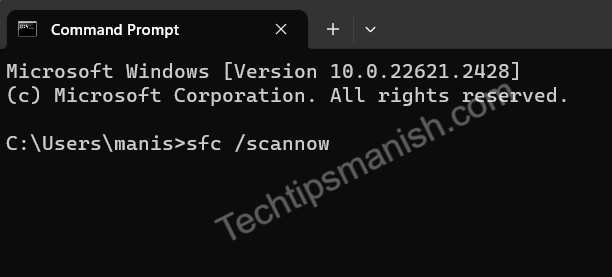
Step 5) Run an Antivirus Program
Once you follow the above steps and still you don’t see any change than you need to run an antivirus program which will remove any malware or virus detected inside your computer hard disk and remove them successfully. Also you can use the default windows antivirus program which is shown in the snapshot below.

Step 6) Check Your System Hardware
Check for faulty hardware which is one of the cause of runtime errors. You can run hardware diagnostic test in the windows.
If nothing works for you than it is better you can take help of a computer professional.